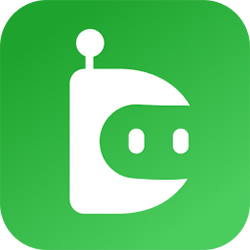When it comes to a website, one of the most important things you can have, and one that many people overlook, is regular and dependable backups. There are many reasons why your site may get hacked or crash, including cyber attacks, server crashes, accidental file deletions, plugin conflicts, or even natural disasters. In such a scenario, not having a good backup is simply an expensive and time-consuming disaster. This is a step-by-step guide to setting up a website backup system that protects your digital assets and your business operations.
Why Website Backups Are Non-Negotiable
Before getting into the method, though, you should know why this is important:
- Security Issues: Websites remain susceptible to malware and hacking despite having robust security. Backups provide a safety net.
- Human Error: Admins and users may inadvertently delete critical files or data.
- Bad Software Updates: Your site can be broken due to themes, plugins, or CMS updates that are not compatible.
- Server Downtime: Hosting problems can cause a total loss of data.
- Compliance and Legal Compliance: Organizations may have to keep records or prove they have a disaster recovery plan in place.
A good backup system takes the headache out and makes it so your website can be restored relatively easily if something bad goes down.
Step 1: Decide What to Back Up
You need to determine what you are going to back up first. For a website, especially dynamic websites like those made with WordPress, this could be any or all of:
- Website Files: HTML, CSS, JS, images, themes, and plugins.
- Database: Where content, user information, settings, and so forth are stored.
- Optional: Email Accounts: If you are using your hosting to run email, backup the emails.
- Server Setup (Optional): Useful for advanced sites with tailored environments.
Our recommendation is, of course, to backup both files and databases – this way you have full restore options in case of disaster.
Step 2: Choose the Backup Routine
How frequently backups are made is based on the frequency of change of your content:
- Daily Backups: Perfect for blogs, e-commerce stores, or news sites with regular updates.
- Weekly Backups: For static websites and portfolio sites.
- Real-Time Back-ups: A must-have for high-traffic or transactional websites.
You should generally back up more if your site changes more.
Step 3: Choose Your Backup Options
There are some methods to do your own backups:
Manual Backups
FTP your site files down and use phpMyAdmin to export the Database. The drawback of this approach is that you must manually add the elements, with the chance of mistakes.
Automated Plugins and Tools
Most of the popular CMS platforms (such as WordPress) have several backup plugins that will allow users to schedule or automate their website backups. Examples include:
- UpdraftPlus
- BackupBuddy
- Jetpack (Backup module)
- Duplicator
These utilities usually have built-in integration for cloud storage and a one-click restoration process.
Hosting Provider Backups
Automatic backups, included in many hosting plans, can also be helpful. But these might be infrequent or inaccessible. It’s a good plan to layer them in that context, so we figured we’d better make it work as a single-layer strategy too.
Certain web hosting control panels have an automatic backup feature. You can schedule backups as well as set retention rules and restore easily, all with one dashboard.
Step 4: Select Where You Want to Back Up Your Files to the Cloud
Don’t get skimpy on the Storage or Security.
And, of course, keeping backups somewhere else – somewhere safe. This is a dangerous thing to do because if anything happens to your server, your website and backup may both be lost forever.
Common storage options:
- Cloud: Google Drive, Dropbox, Amazon S3, Microsoft OneDrive
- FTP/SFTP Connection to Remote Servers: Suitable for more experienced users and larger websites
- External Drives: Great for manual backup.
- Backup Services: 3rd party services such as CodeGuard or BlogVault focus solely on website backups
It might be an idea to have at least two storage devices and, if you can, make them two different types for added redundancy and risk reduction.
Step 5: Test Your Backups on a Frequent Basis
Backing up is only half the equation — verifying that you can use your backups is critical. A backup is no use if it doesn’t restore properly.
How to test:
- Conduct a test restore to a staging system.
- Verify that your database connects and your files upload fine.
- Check that your plugins, themes, and media files are working.
- Plan regular tests (monthly or quarterly) that can catch any issues early on.
There are some backup plugins that provide testing and staging environments as part of the package, so you don’t have to do the steps mentioned above manually.
Step 6: Keep an Eye on Things
Manual backups are weak in the reliability area. Once you have viable structures in place, automate:
- Set up backups according to the time frame.
- Define retention policies so that you don’t end up with storage bloat (for example, retain only the last 30 days).
- Notifications for successful and failed backups.
Then the logs image can be monitored to know if the backups are running perfectly and on the specified schedule without any errors.
Automation means you won’t have to worry about human error, and your site is secured around the clock.
Step 7: Keep Version Control and Compliance in Mind
As your site grows and changes, your approach to backups should change with it. Remember these best practices:
- Timestamp and version your backups with understandable labels.
- Abide by data privacy laws, including GDPR, by securing user-related data in backups.
- Encrypt critical backups, particularly if they contain customer data.
- If someone else on your team inherits backup duties, they can follow your documentation.
Conclusion
A guaranteed backup system is not just a technical check box but an integral part of responsible website stewardship. Ensuring you back up your files and databases frequently, keep them safe by storing them somewhere offsite, make sure they’re reliable and have a plan that ensures the whole routine is taken care of automatically is a great way to minimise the risks of data loss, as well as the time you might end up offline with a broken website.
Whether you are working on a personal blog, a portfolio site, or one or more online businesses, one thing you can have is peace of mind and the ability to recover your site almost no matter what goes wrong.
When everything can go wrong at any time in the world, an opportunity is any time that your website can come back stronger.