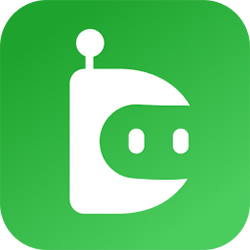I think Macrium Image Guardian is one of the most important features in Macrium Reflect. If those backups are not protected then what is the point of having them
That is when I found out about Macrium Image Guardian also called MIG. It is a smart tool that protects backup files from unauthorized delete operations and ransomware attacks. If you are using Macrium Reflect for image backup and restore process then you should know how MIG works and why it is important.
We will talk about guardian protection settings, shield icon toast notifications and how to use the guardian control app. I will also share my personal experience and explain how to set it up step by step.
What Is Macrium Image Guardian
Macrium Image Guardian is a security feature in Macrium Reflect. It protects backup files from being changed or deleted by unknown programs. It works by allowing only trusted Macrium programs to access protected volumes and image backups.
Some key features of Macrium Image Guardian
- Guardian protection for backup files
- Blocks unauthorized delete operations
- Prevents ransomware from changing image backups
- Shows guardian toast notification for events
- Uses guardian shield and guardian driver for safety
We can use MIG to protect golden image stores and deployment images. It is useful for both personal computers and organization networks.
Why We Should Use Macrium Image Guardian
We should use Macrium Image Guardian if we care about our data. I tried it and I saw how it stopped a third-party process attempting to delete my backup file. That made me feel safe and confident.
Reasons to use MIG
- Protects backup files from ransomware
- Stops accidental deletion
- Works with local volumes and network share
- Shows event logs and MIG events
- Helps during restore actions and deployment process
If we want a secure backup and reliable restore process then MIG is the right choice.
How to Install and Set Up Macrium Image Guardian
We can install Macrium Image Guardian during the Macrium Reflect setup process. It is available in new installations and can be added using additional installation options.
Installation Steps
- Download Macrium Reflect from the official website
- Start the wizard setup and follow the setup process
- Choose custom setup and select Macrium Image Guardian
- Complete installation and restart the computer
Setup Steps
- Open Macrium Reflect
- Go to the guardian settings page
- Check protection status and shield icon
- Use the control panel and options menu to adjust settings
- Save changes and start backup operations
If we face any issues we can check the guardian configuration app or contact support.
My Personal Experience
I remember the day I installed Macrium Reflect and created my first image backup. I was happy but also worried about ransomware. I read about Macrium Image Guardian and decided to enable it.
That made me realize how powerful MIG is. Since then I always use it for my backup process.
How MIG Works with Backup and Restore
Macrium Image Guardian works in the background. It watches over protected volumes and blocks any unknown software from changing backup files.
How it helps
- During backup process it keeps image files safe
- During restore process it allows only valid Macrium code
- It logs events in the events page
- It shows notifications for unauthorized delete attempts
We can use MIG with robocopy backup and golden image deployment. It supports automation and network operations.
Guardian Settings and Monitoring
We can manage MIG using the guardian settings tab. It shows protection status and lets us change options.
Settings include
- Enable or disable guardian shield
- View list view of protected volumes
- Check MIG event logs
- Use guardian control app for advanced settings
- Monitor third-party process attempts
We can also use user profiles and same settings across multiple computers.
System Requirements and Compatibility
Before using Macrium Image Guardian we should check system requirements.
Minimum requirements
- Windows operating system like Windows 10 or Windows 11
- Basic hardware with enough RAM and storage
- Installed programs with valid Macrium code
- File system that supports protected volumes
MIG works with exe files and supports network deployment. It is compatible with most computer systems.
Licensing and Activation
Macrium Image Guardian is included in Macrium Reflect. We need a valid Macrium code to activate it.
Steps to activate
- Open Macrium Reflect
- Go to license activation page
- Enter valid Macrium code
- Enable MIG during setup process
We can also use command line installation for advanced setup.
FAQ About Macrium Image Guardian
Q What is Macrium Image Guardian?
A It is a security feature in Macrium Reflect that protects backup files from ransomware and unauthorized delete
Q How does MIG work?
A It allows only trusted Macrium programs to access image backups and blocks unknown software
Q Can I use MIG with network share?
A Yes it supports local volumes and network deployment
Q What is the guardian toast notification?
A It is a message that shows when MIG blocks an unauthorized action
Q How do I install MIG?
A Use the custom setup during Macrium Reflect installation and select Macrium Image Guardian
Q What is the shield icon?
A It shows protection status of MIG in the settings tab
Q Can I change guardian settings?
A Yes use the control panel and options menu to adjust settings
Q Is MIG useful for organizations?
A Yes it protects golden image stores and supports deployment images
Q What if I get an unauthorized delete error?
A MIG is blocking a third-party process attempt to protect your backup files
Q Is Macrium Image Guardian safe?
A Yes it is a trusted security feature developed by Macrium Reflect
Conclusion
I think Macrium Image Guardian is one of the best ways to protect backup files. It helps us avoid ransomware attacks and accidental deletion. We learned how to install, set up and use MIG and how it works with Macrium Reflect.
Macrium Image Guardian is a smart shield for our image backups. Whether we are using it at home or in an organization network it keeps our data safe. If we want a secure backup and reliable restore process then we should use MIG every time.