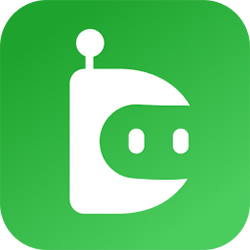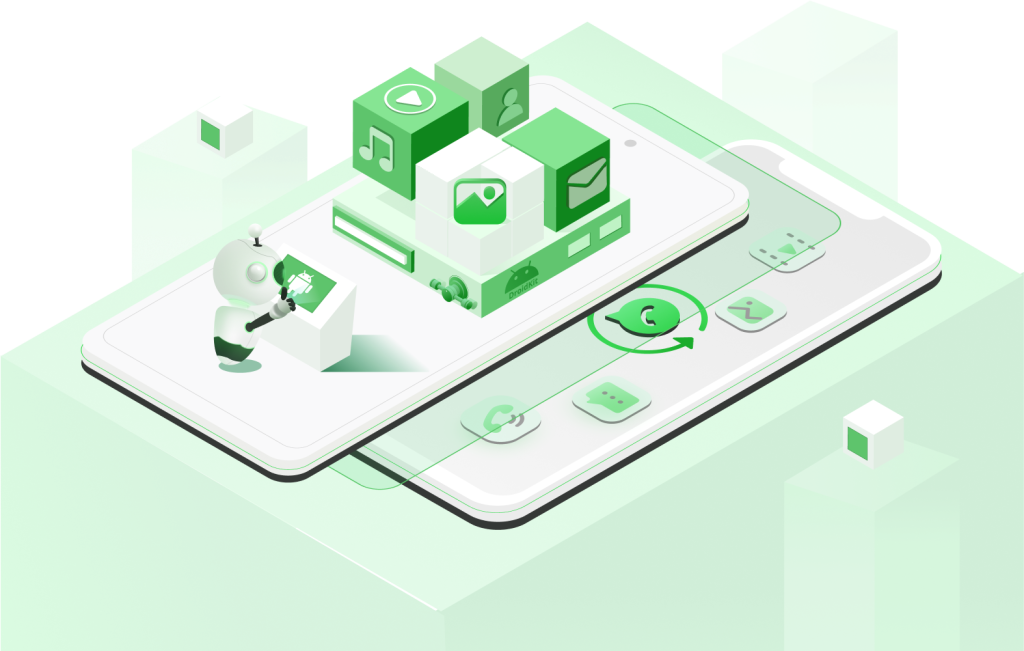DroiDKit is a popular toolkit that provides various ready-made components for building Android applications, such as buttons, input fields, and navigation tools. But you may wonder, “Can I customize these DroiDKit components to better fit my app’s unique style and functionality?” The answer is a definite yes! This guide will walk you through all the ways you can tailor DroiDKit components, from changing their appearance to modifying their behavior, ensuring your app stands out.
What is DroiDKit?
DroiDKit is a library that helps Android developers speed up the app creation process by offering a wide array of pre-built components. These components are versatile, designed to cover most common needs in app development, from creating user interfaces to handling data. However, every app has its unique requirements, and that’s where customization becomes essential.
Why Customization is Important
Customizing DroiDKit components is important for several reasons:
- Brand Identity: Every app should reflect the brand’s unique personality. Customizing components like buttons, menus, and sliders helps ensure your app aligns with your brand’s look and feel.
- User Experience: A well-customized app can provide a seamless user experience by offering intuitive navigation, visually pleasing design elements, and easy-to-use controls.
- Functionality Needs: Customization allows you to modify components to better serve the specific needs of your app, enhancing overall functionality and performance.
Ways to Customize DroiDKit Components
There are several ways to customize DroiDKit components, each offering different levels of flexibility and control. Here are the most common approaches:
a) Visual Customization
Visual customization is about changing the look of the components. You can adjust their colors, shapes, sizes, and more. Here’s how you can achieve this:
- Change Colors: Make your components stand out by using your brand’s color palette. Whether it’s a button, text, or background, applying your unique colors can make the app instantly recognizable.
- Modify Shapes: Adjust shapes, such as making buttons rounder or flatter, to create a modern and user-friendly interface. You can give your components a fresh look that complements your app’s design style.
- Adjust Sizes: You may want certain elements to be bigger or smaller to emphasize their importance or improve usability. Adjusting the size of components like buttons and icons helps create a balanced layout that looks good and functions well.
- Add Shadows and Borders: Adding subtle shadows or borders to components like cards or buttons can create a sense of depth and make your app’s interface more engaging and easier to navigate.
b) Theming and Styling
Theming involves creating a consistent look and feel across your entire application. It is about defining the visual elements and their properties to match your brand or the specific aesthetics of your app.
- Create a Consistent Theme: Design a cohesive style by defining a theme that sets the colors, fonts, and visual properties for all the components in your app. This creates a harmonious look and feel that enhances the user experience.
- Use Custom Fonts: Typography plays a crucial role in the overall design. Choose fonts that represent your brand’s personality, whether modern, playful, or formal, and apply them consistently throughout your app.
- Implement Brand Guidelines: If your brand has specific design guidelines, apply them to your DroiDKit components. This ensures your app looks on-brand, whether it’s the color of your buttons, the font used in text fields, or the style of your navigation bar.
c) User Interaction Customization
User interaction customization focuses on how users engage with your app. This involves modifying how components respond to user actions, such as taps, swipes, and other gestures.
- Customize Responses to User Actions: Adjust the behavior of components when users interact with them. For example, a button might change color when pressed, or a menu might animate as it opens. These small details can significantly improve the user experience.
- Modify Animations and Transitions: Smooth animations and transitions can make an app feel more dynamic and polished. Consider customizing how components appear, disappear, or move to match your app’s overall style.
- Enhance Accessibility: Customizing how components behave can also improve accessibility. For example, adjusting the size of touch targets or ensuring buttons have clear visual feedback can make your app more user-friendly for everyone.
Examples of Customized DroiDKit Components
To better understand how customization can transform your app, let’s look at a few examples:
Example 1: Buttons with Brand Colors
Imagine you have an app for a clothing brand known for its vibrant red and white color scheme. Customizing the DroiDKit buttons to use the brand’s red as the background color and white for the text will create a strong visual identity. You could also adjust the shape of the buttons to have slightly rounded edges, aligning with the brand’s playful, modern aesthetic.
Example 2: A Unique Navigation Bar
A fitness app could benefit from a customized navigation bar that reflects its energetic and dynamic brand. You could use bold fonts, vibrant colors, and engaging animations to create a navigation experience that feels active and motivating. The navigation bar could also be customized to display workout progress or achievements, making it more functional and relevant to the user.
Example 3: Cards with Customized Shadows and Borders
Consider a news app that uses cards to display articles. By customizing the card components with slight shadows and rounded corners, you can create a more approachable and readable layout. This makes the content easier to consume and adds a modern touch that aligns with the app’s sleek design.
Best Practices for Customizing DroiDKit Components
When customizing DroiDKit components, following some best practices ensures you get the most out of your efforts:
- Keep It Consistent: Consistency is key in design. Ensure all customized components follow a uniform style that aligns with your app’s overall theme.
- Prioritize User Experience: While customization is important, always keep the user experience at the forefront. Ensure your modifications make the app easier to use, not just visually appealing.
- Test Across Devices: Customizations may look different across various devices and screen sizes. Always test your app on different devices to ensure the components appear and function as intended.
- Balance Aesthetics with Performance: While it’s tempting to add multiple visual effects, remember that performance is critical. Make sure your customizations don’t negatively impact your app’s speed or responsiveness.
Tools and Resources for DroiDKit Customization
To make the most of DroiDKit customization, use design tools that help visualize and apply your desired changes:
- Design Tools: Tools like Figma, Sketch, or Adobe XD can help you create mockups and visualize how your customized components will look in your app.
- Feedback Tools: Collect feedback from users and stakeholders to understand which customizations enhance usability and which ones may need refining.
- Guidelines and Documentation: Review DroiDKit’s official documentation and guidelines to understand all the customization options available to you.
Future Trends in DroiDKit Customization
The future of app development is leaning heavily towards personalization. As DroiDKit continues to evolve, expect even more options for customizing components. Future trends may include:
- Adaptive Design Elements: Components that automatically adjust their appearance based on user behavior or preferences.
- Enhanced Theming Capabilities: More granular control over themes, allowing for even finer customization.
- AI-Driven Customization Suggestions: Tools that use artificial intelligence to suggest design changes that could enhance user engagement or app performance.
Conclusion
Customizing DroiDKit components is not only possible but also highly beneficial for creating an app that reflects your brand, meets your functionality needs, and provides an exceptional user experience. Whether you’re changing colors, adjusting user interactions, or creating a cohesive theme, customization opens up endless possibilities to make your app truly unique. By following the best practices and keeping an eye on future trends, you can ensure your app stays ahead of the curve.