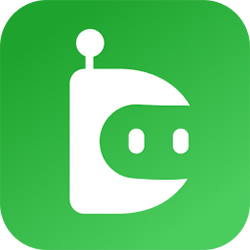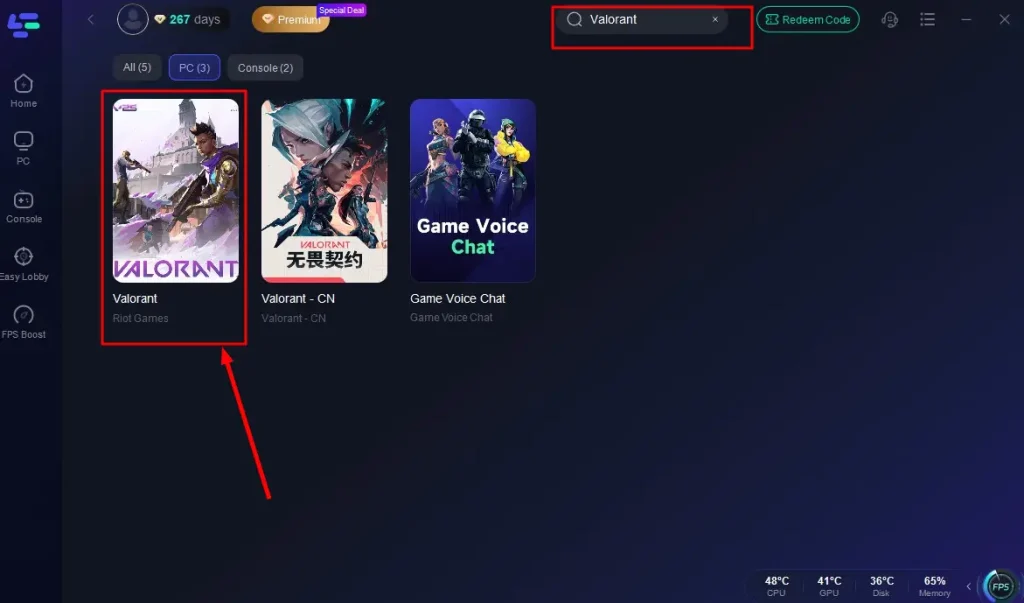When it comes to online competitive gaming, connection speed is just as important as skill. In Valorant, every second matters, and even the slightest delay can cost you the match. That’s where understanding how to do a ping test for Valorant becomes crucial. Stable ping ensures smoother gameplay, fewer interruptions, and a more enjoyable gaming experience overall.
In this beginner’s guide, we’ll walk you through what ping is, why it matters in Valorant, how to run ping tests, and additional steps you can take to optimize your connection using tools like a Valorant game booster.
What is Ping and Why Does it Matter in Valorant?
Ping is the time it takes for data from your computer to travel to the game server and back. It’s measured in milliseconds (ms). In a fast-paced shooter like Valorant, where split-second reactions determine the outcome, high ping can severely handicap your performance.
- Low ping (0–40 ms): Ideal for competitive gaming; smooth and responsive.
- Medium ping (40–80 ms): Still playable but may occasionally feel sluggish.
- High ping (80–150 ms+): Noticeable lag, delayed shots, and possible desync.
- Very high ping (200 ms+): Almost unplayable; shots and movements won’t register properly.
This is why running a ping test for Valorant before diving into ranked matches is critical.
How to Run a Ping Test for Valorant
Running a ping test allows you to check your network stability and identify potential issues before they affect your matches. Here’s a step-by-step guide:
1. Using the Command Prompt
- Open the Command Prompt on your PC.
- Type: ping 8.8.8.8 -t and press Enter.
- This will test your connection to Google’s DNS server. Look for average latency and packet loss.
While this isn’t a direct test of Valorant’s servers, it gives you a quick overview of your connection health.
2. Testing Valorant Servers Directly
- Riot Games hosts Valorant servers in different regions. You can ping them by using their IP addresses, which are often shared in community forums or official support pages.
- Use the same Command Prompt method: ping [server IP].
- This gives you a direct measurement of how your system communicates with Valorant’s servers.
3. In-Game Ping Display
Valorant also has a built-in ping display:
- Go to Settings > Video > Stats.
- Enable Network Round Trip Time (RTT) to monitor your ping during gameplay.
- Keep an eye on fluctuations while playing.
By combining these methods, you’ll get a clearer picture of your connection stability.
Common Causes of High Ping in Valorant
Sometimes, you may notice your ping spiking even when you have a good internet plan. This usually happens due to background processes or network congestion. Here are some common reasons:
- Unstable Wi-Fi connection – Wireless networks are more prone to interference.
- Background downloads or updates – Apps like Steam, Epic Games, or Windows updates can hog bandwidth.
- ISP routing issues – Sometimes your internet provider doesn’t have the fastest route to Riot’s servers.
- Old or faulty equipment – Outdated routers or network cards may cause delays.
- Server distance – The farther you are from the Valorant server, the higher your ping.
Understanding these causes helps in troubleshooting before matches.
Tips to Lower Your Ping in Valorant
Once you’ve run a ping test for Valorant and identified issues, the next step is optimization. Here are some proven tips:
1. Use a Wired Connection
Switching from Wi-Fi to an Ethernet cable significantly reduces packet loss and interference.
2. Close Background Apps
Shut down streaming services, downloads, or cloud sync apps while playing.
3. Choose the Nearest Server
In Valorant’s settings, manually select the closest server region for the lowest latency.
4. Update Drivers and Firmware
Keep your network adapter and router firmware up-to-date for peak performance.
5. Restart Your Modem and Router
A simple restart can sometimes fix temporary routing issues.
6. Contact Your ISP
If you consistently face high ping despite having a strong plan, ask your provider to optimize your routing to Riot servers.
How a Valorant Game Booster Can Help
For many players, even after tweaking settings, ping issues can still persist. That’s where using a Valorant game booster comes in handy.
A game booster works by:
- Prioritizing Valorant’s network traffic.
- Closing unnecessary background processes automatically.
- Allocating more system resources to the game.
- Reducing latency through optimized routing.
Some boosters also include built-in ping test tools, giving you real-time feedback about your connection. While not a magic fix for poor internet, they can significantly improve stability and responsiveness.
Monitoring Packet Loss Alongside Ping
Ping isn’t the only factor that affects gameplay. Packet loss—when data fails to reach its destination—can be even more disruptive. Symptoms of packet loss include teleporting players, rubber-banding, or shots not registering.
To check packet loss in Valorant:
- Enable the Network RTT + Packet Loss setting under Video > Stats.
- Watch for red spikes during gameplay, which indicate lost data packets.
If you’re experiencing both high ping and packet loss, the issue is often with your ISP or router rather than Riot’s servers.
The Impact of Ping on Competitive Gameplay
In casual matches, minor lag may not seem like a big deal. But in ranked Valorant, where precision and timing matter, high ping can:
- Delay your reaction time.
- Cause your bullets to register late.
- Make it harder to trade kills effectively.
- Create unfair advantages for opponents with lower latency.
This is why many professional players emphasize stable internet as much as high FPS. A good ping test for Valorant ensures you enter ranked matches with confidence.
Troubleshooting High Ping: Step-by-Step
If you’ve run your ping test and found issues, here’s a simple troubleshooting checklist:
- Restart your router and PC.
- Switch to a wired connection.
- Close unnecessary apps and updates.
- Select the closest Valorant server.
- Run a traceroute to check ISP routing issues.
- Test using a Valorant game booster.
- Contact Riot Support if issues persist.
Following these steps usually resolves most ping-related problems.
Final Thoughts
A stable internet connection is the backbone of smooth Valorant gameplay. Running a ping test for Valorant regularly ensures you catch issues early, while optimization steps like using Ethernet, closing background apps, and selecting the right server keep your ping low.
For extra performance, tools like a Valorant game booster can help stabilize your connection and maximize responsiveness. Whether you’re climbing ranks or just playing casually with friends, reducing lag will always give you an edge.
Mastering your ping is just as important as mastering your aim—because in Valorant, every millisecond counts.